Recording
Tempera can record audio into a track from one of several audio sources, including on-device resampling (record Tempera’s dry or wet output).
Follow this example procedure to fill a track with recorded audio:
Set your desired audio input Source in Settings
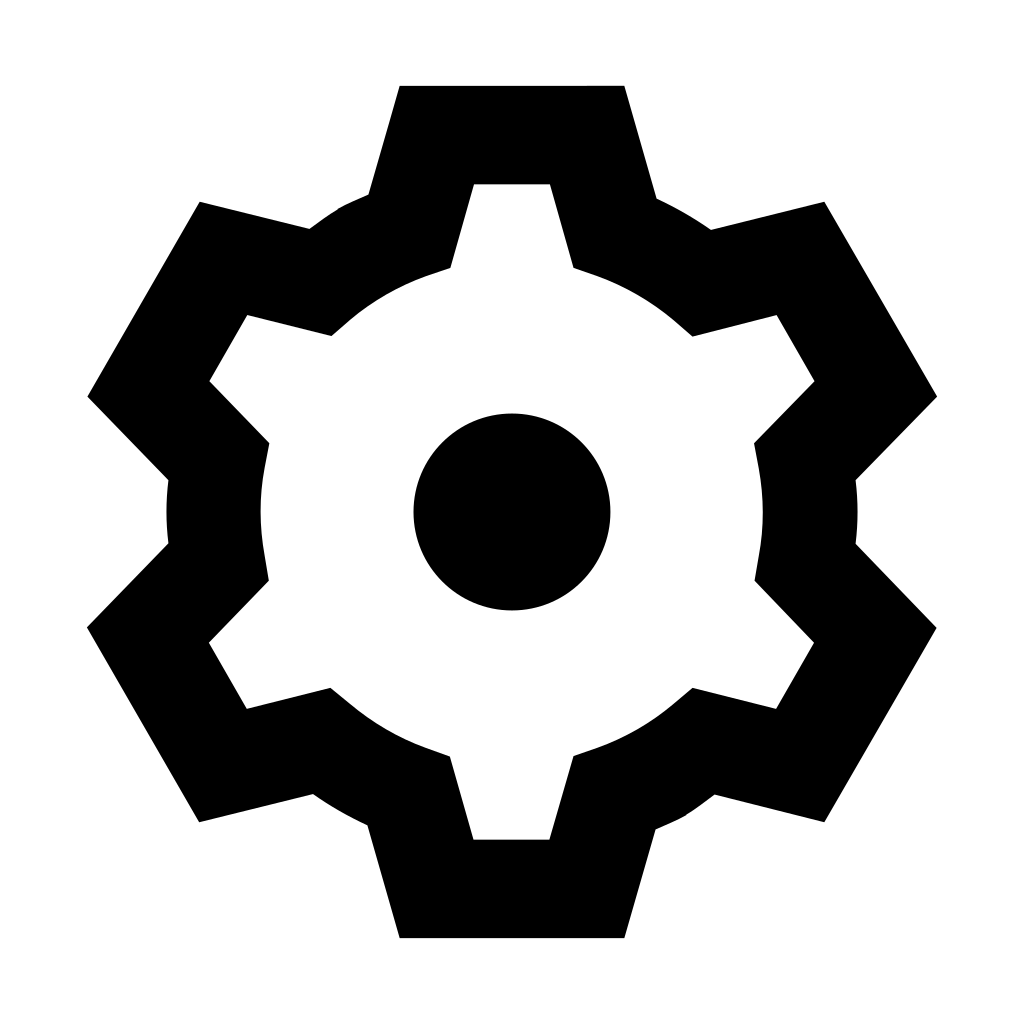 .
.Make sure the meter is moving when audio streams in and adjust the Gain.
Set the Record mode to Replace.
Adjust recording Threshold. Once a track is later armed and audio input goes above this threshold, recording will start.
In the Tracks
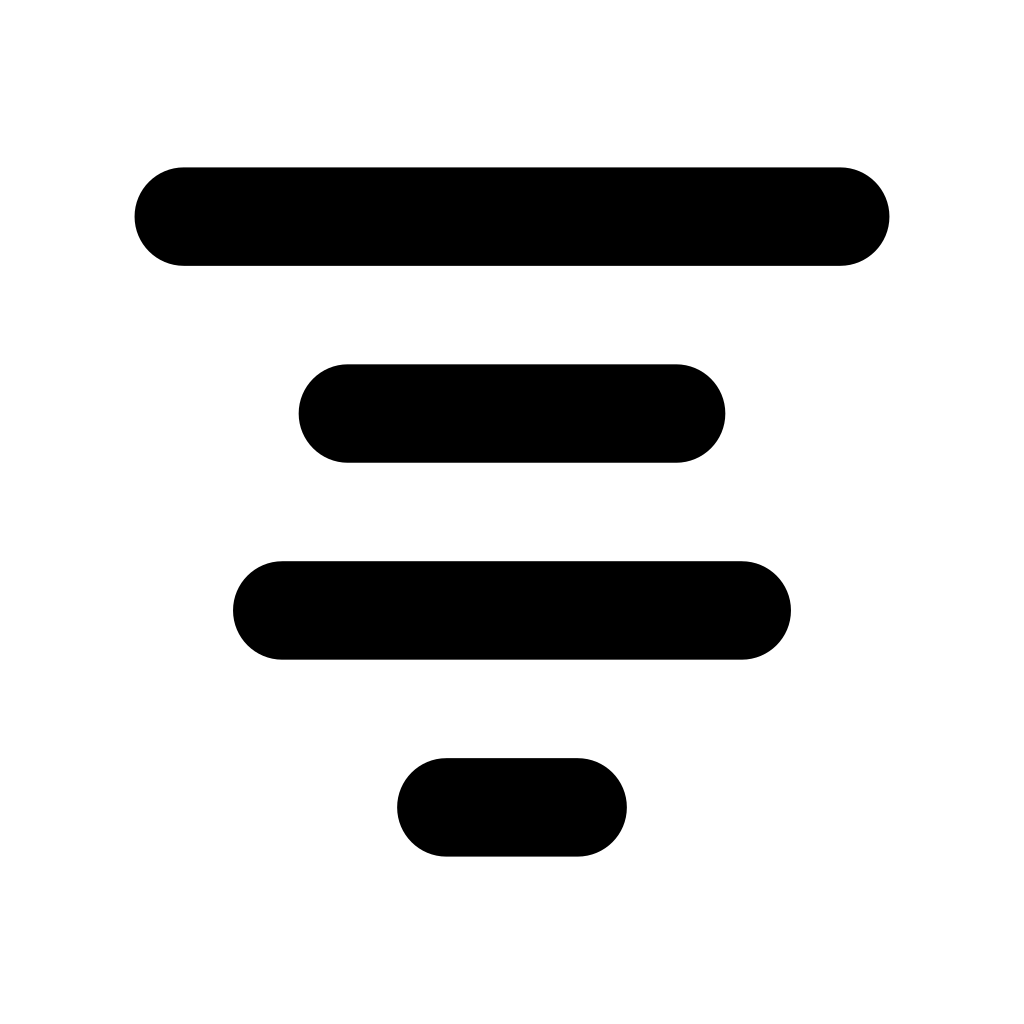 menu, hold the Round button and press one of the context Rec buttons to arm the chosen track.
menu, hold the Round button and press one of the context Rec buttons to arm the chosen track.Release the Round button at which point the track is waiting for audio input.
Play audio into Tempera. After it triggers the recording threshold, all displays will go blank for the duration of recording to eliminate interference.
Press the Round button again to stop recording or wait until the track reaches the end.
Your audio is now recorded in the track. While in the Tracks 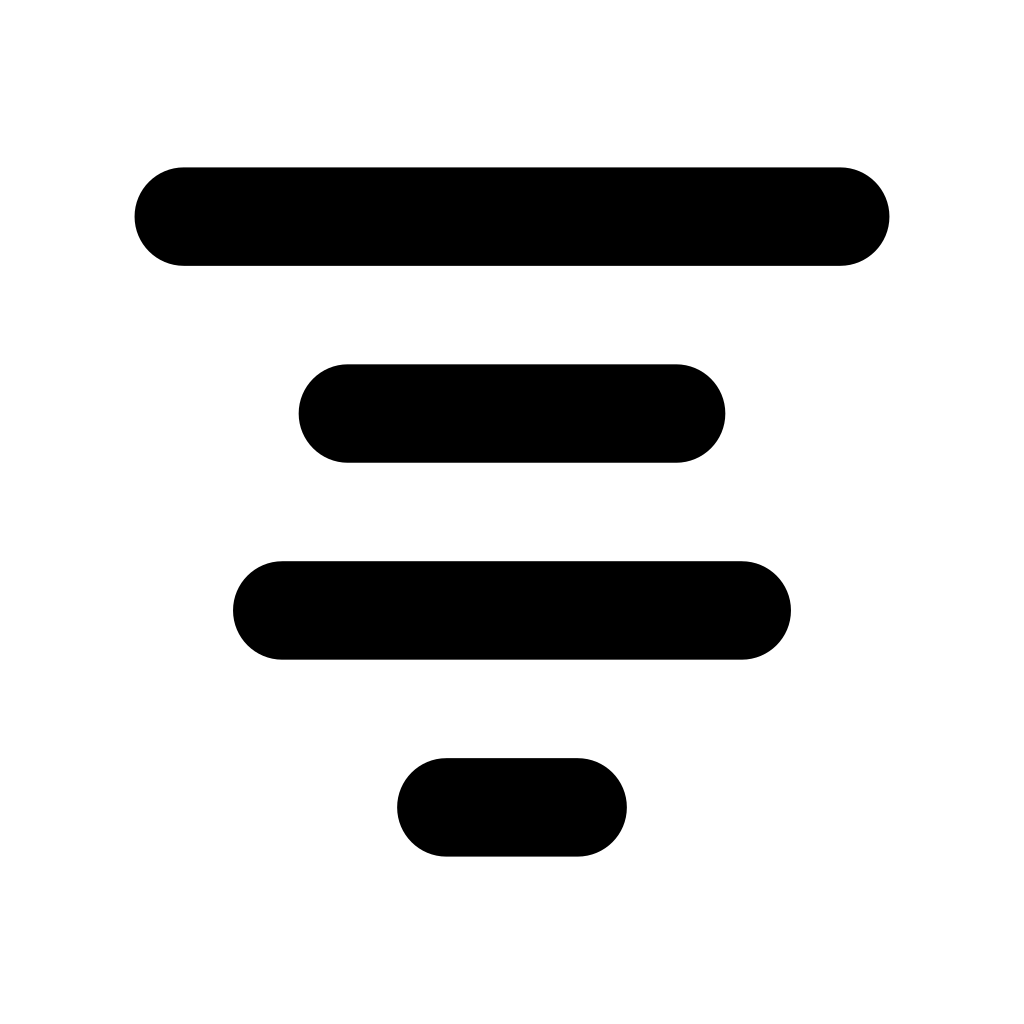 menu, you can press Edit and Trim the newly recorded track to your preference.
menu, you can press Edit and Trim the newly recorded track to your preference.
When the Replace recording mode selected, you can optionally toggle auto Trim in the Settings 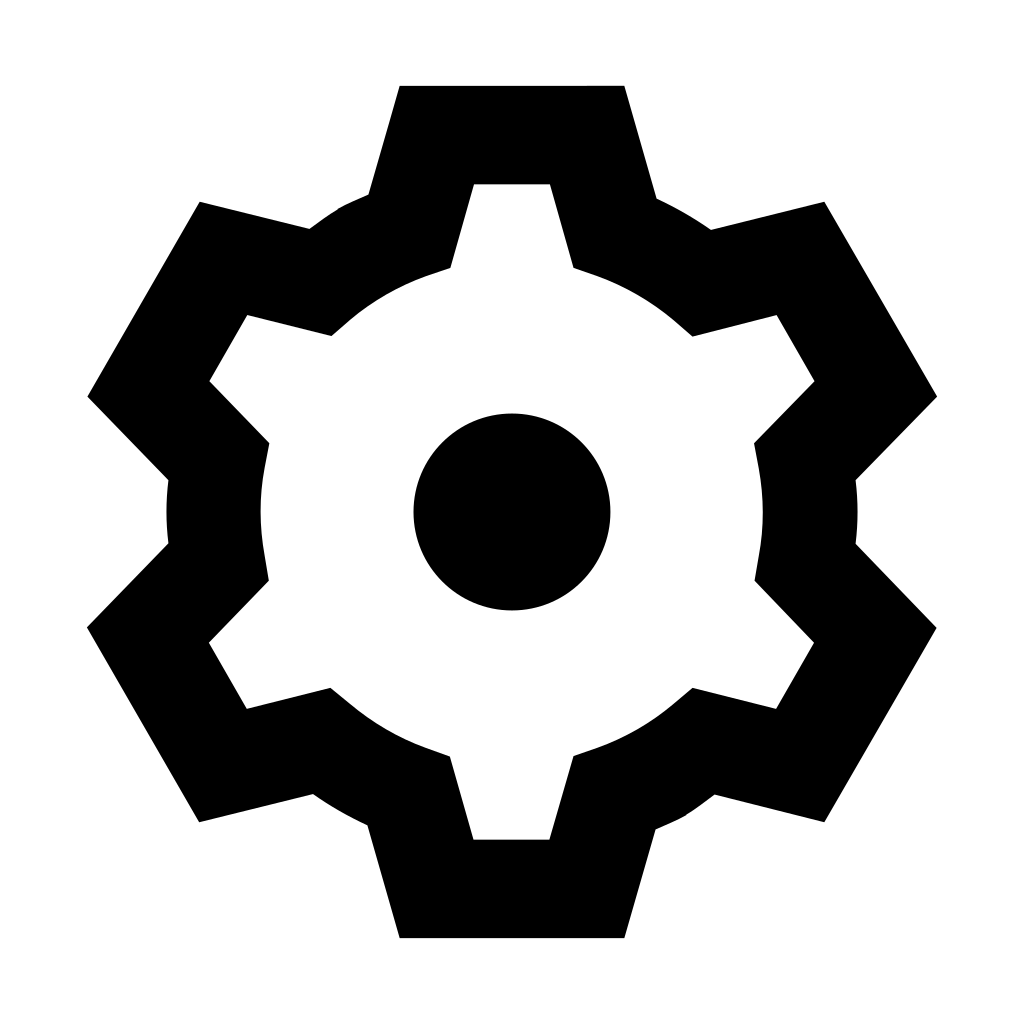 menu. Instead of recording into the trimmed portion of the track, this mode records from the beginning of the track, and after the recording is stopped, it automatically sets the trim to fit your recording.
menu. Instead of recording into the trimmed portion of the track, this mode records from the beginning of the track, and after the recording is stopped, it automatically sets the trim to fit your recording.
Tips
As an alternative to threshold-based triggering, you can enable Cue rec to make recording start instantaneously on the next half note after a track is armed.
Tempera can record into a track while other tracks are playing. With this, you can record Tempera’s dry or wet output and granularize it again. (And then maybe repeat the process!)
Try recording random sounds around you with the internal microphone. Mangling them with granular processing will reveal many interesting facets of our environment.
Have you recorded an interesting and unusual sample? Share it with others and see it used in a completely different way!
Recording can also be started with MIDI, see Arming a track for recording with MIDI.