Macros 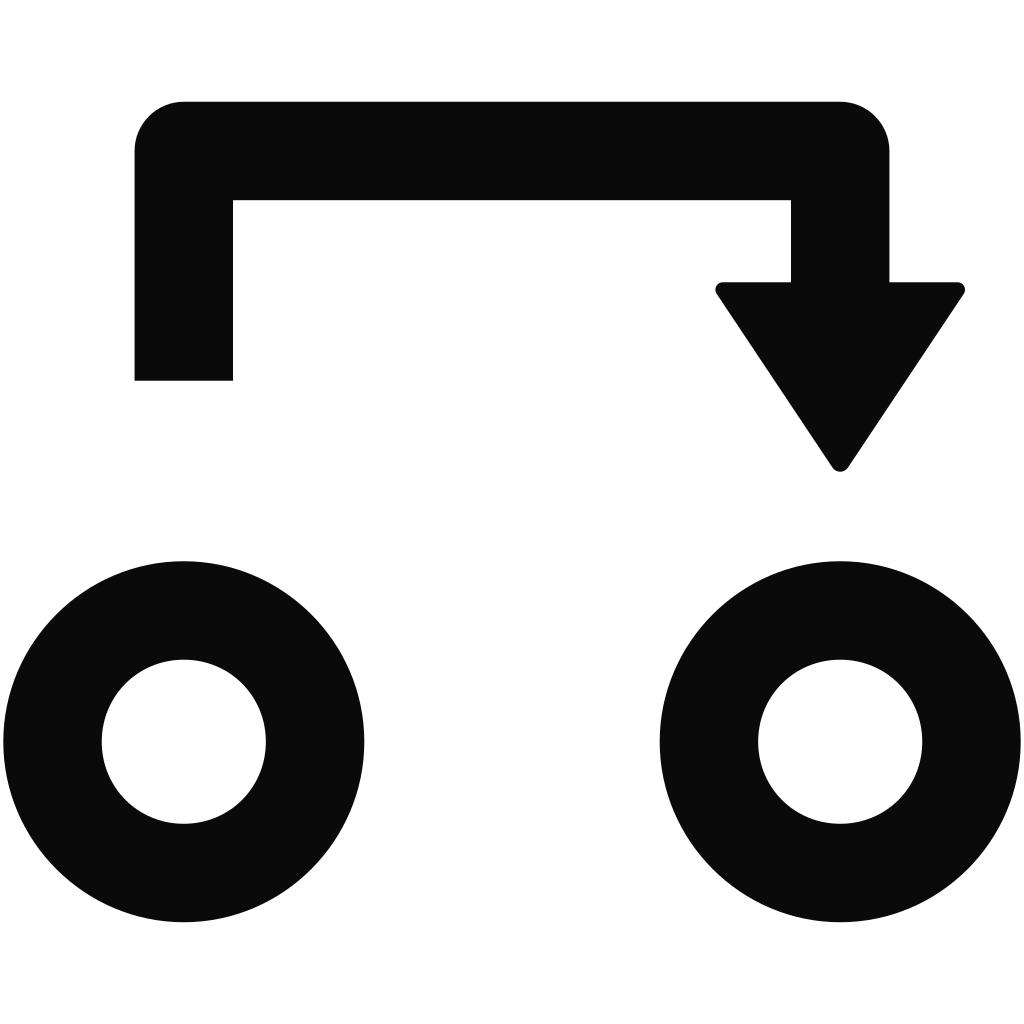
Each canvas requires fast access to a different set of parameters. To make this happen, you can bind most parameters anywhere in the menus to one of the slots under Macros 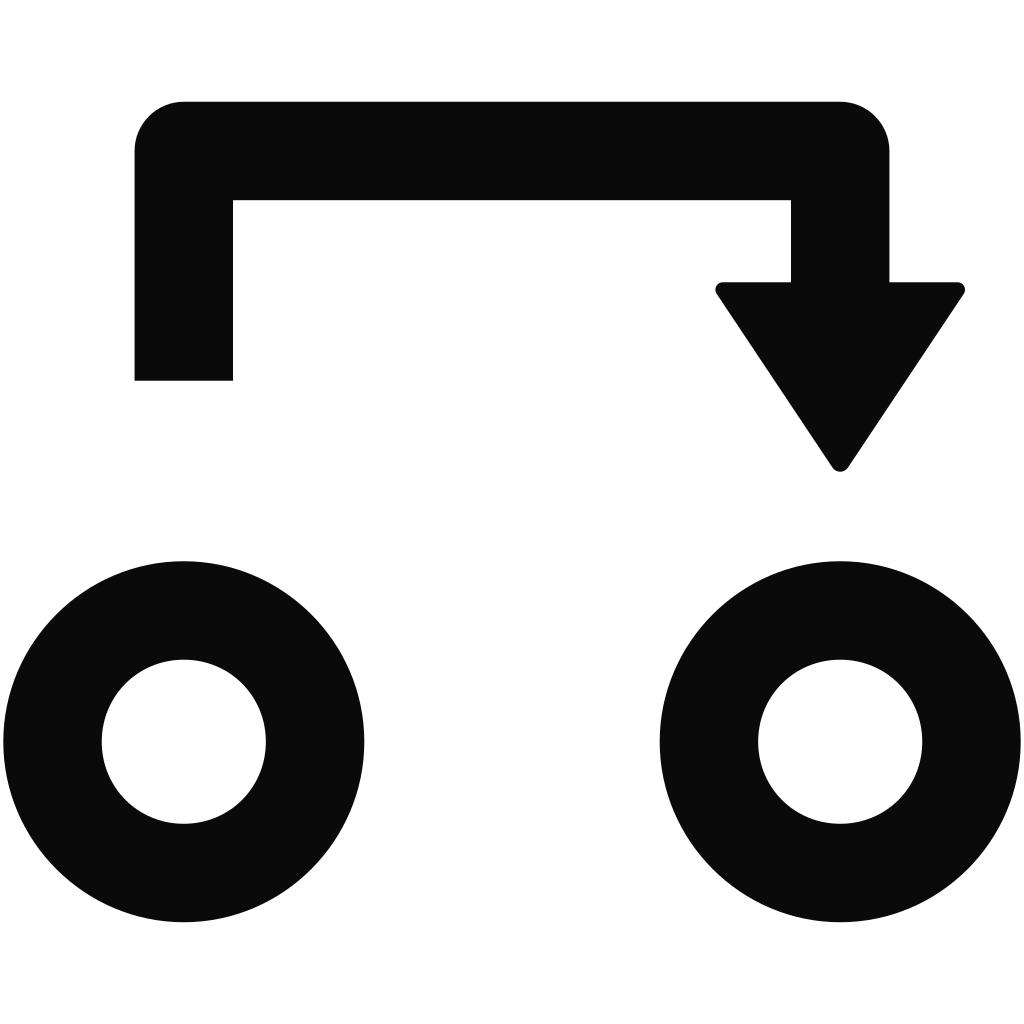 .
.
When you then navigate into Macros, all the parameters will be laid out for convenience during a performance.
For example, you might want to have these parameters handy: Filter cutoff, a Modulator speed, an Emitter grain length and a different Emitter grain density.
To assign the Filter cutoff to macro slot:
Find the Filter cutoff on the first page of Effects
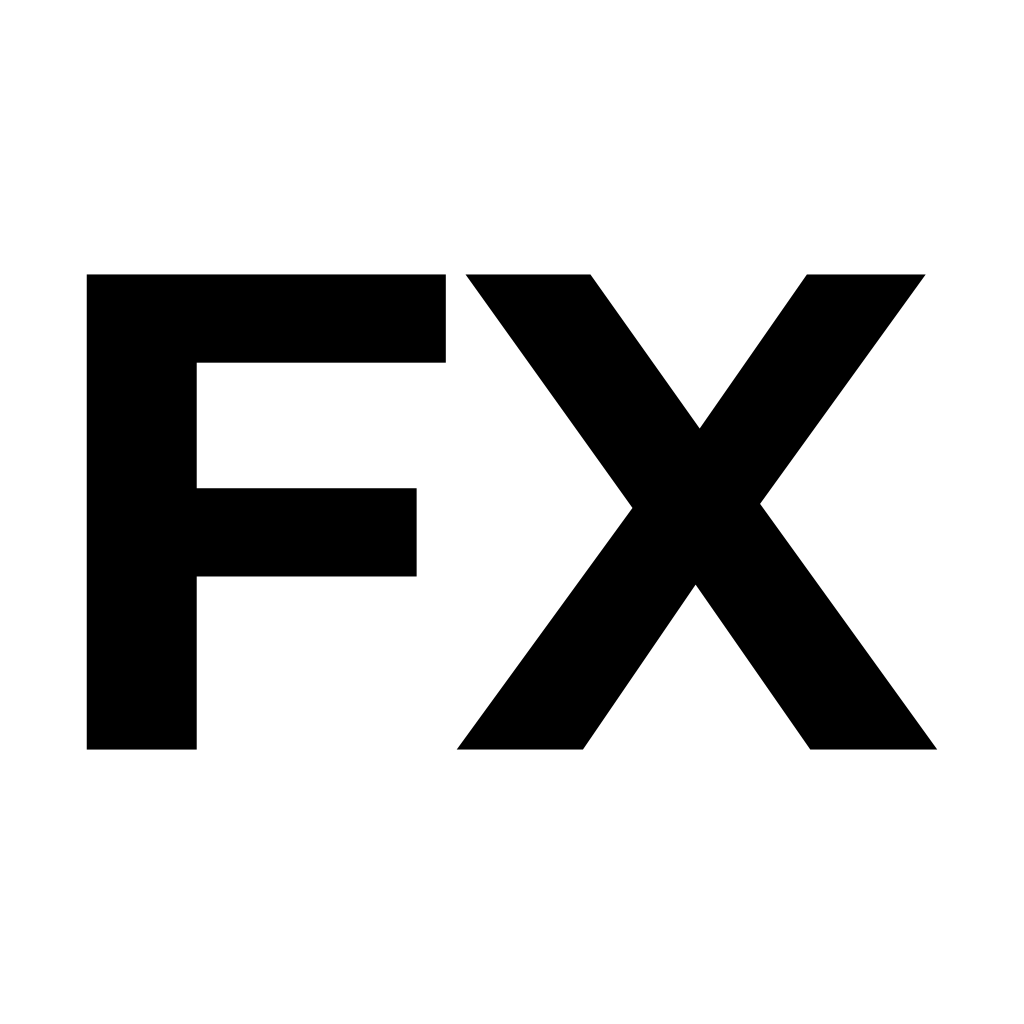 .
.Hold the Macros
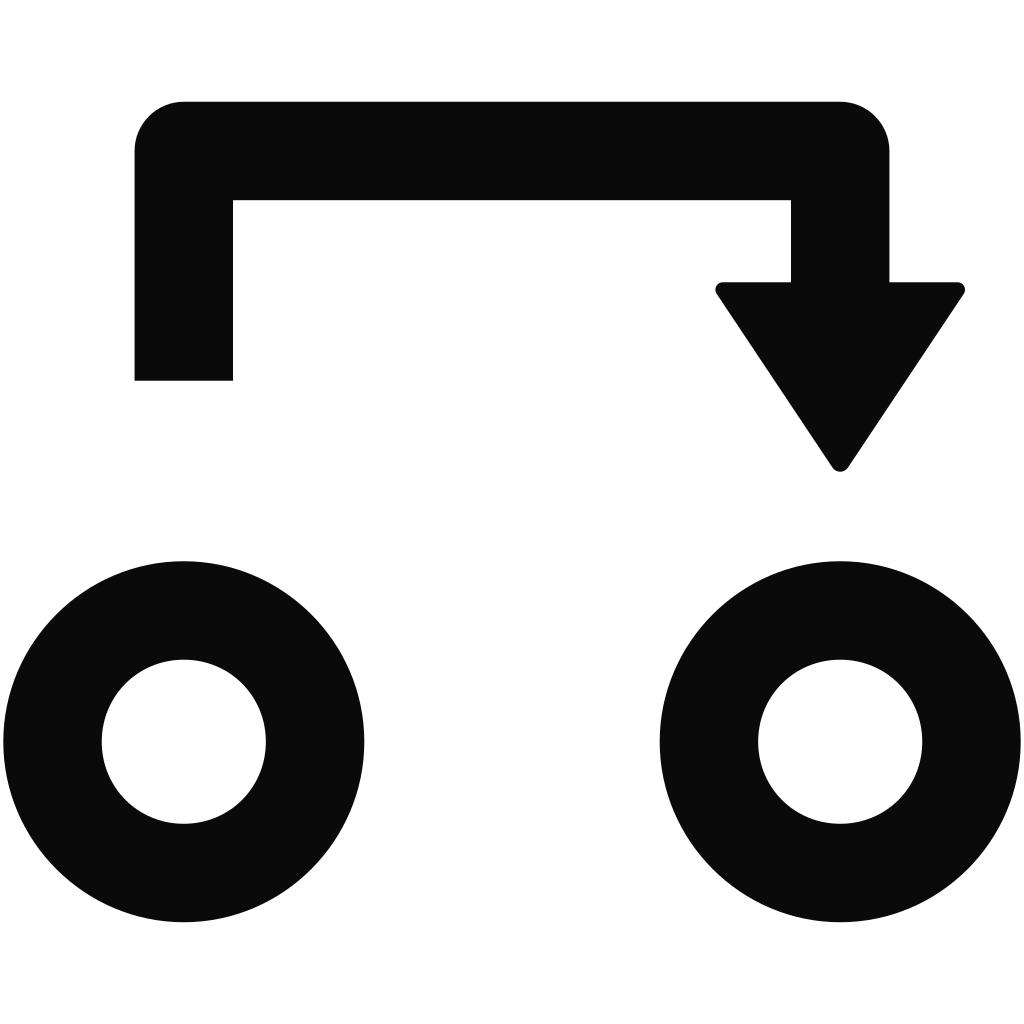 button and keep holding.
button and keep holding.Turn the Filter cutoff knob a little bit.
Release the Macros
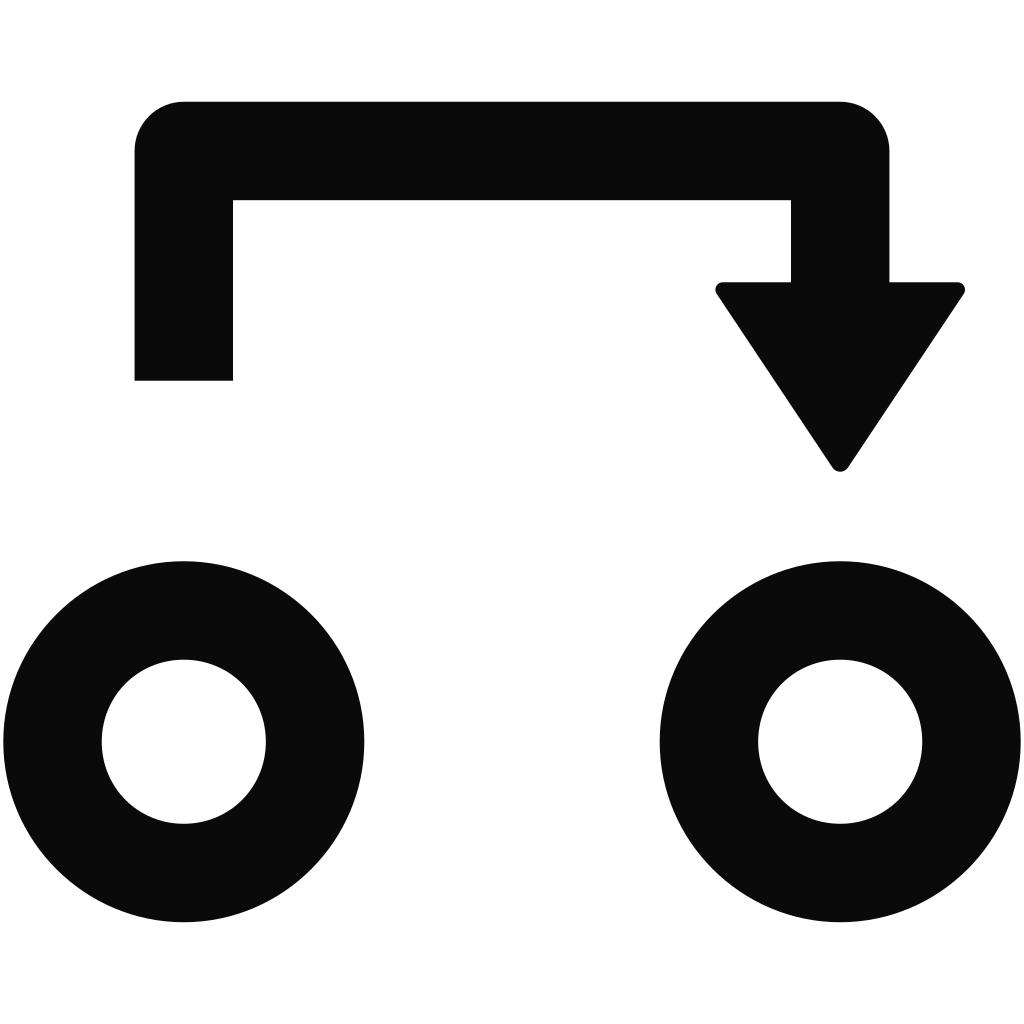 button.
button.Select which macro slot to place at.
Macro assignments are saved along with the canvas.
Shortcuts
To make common workflow quicker, Tempera has a handful of shortcuts as button combos.
While holding the Round button, the displays will reveal if there are any alternate context actions:
The Load and save
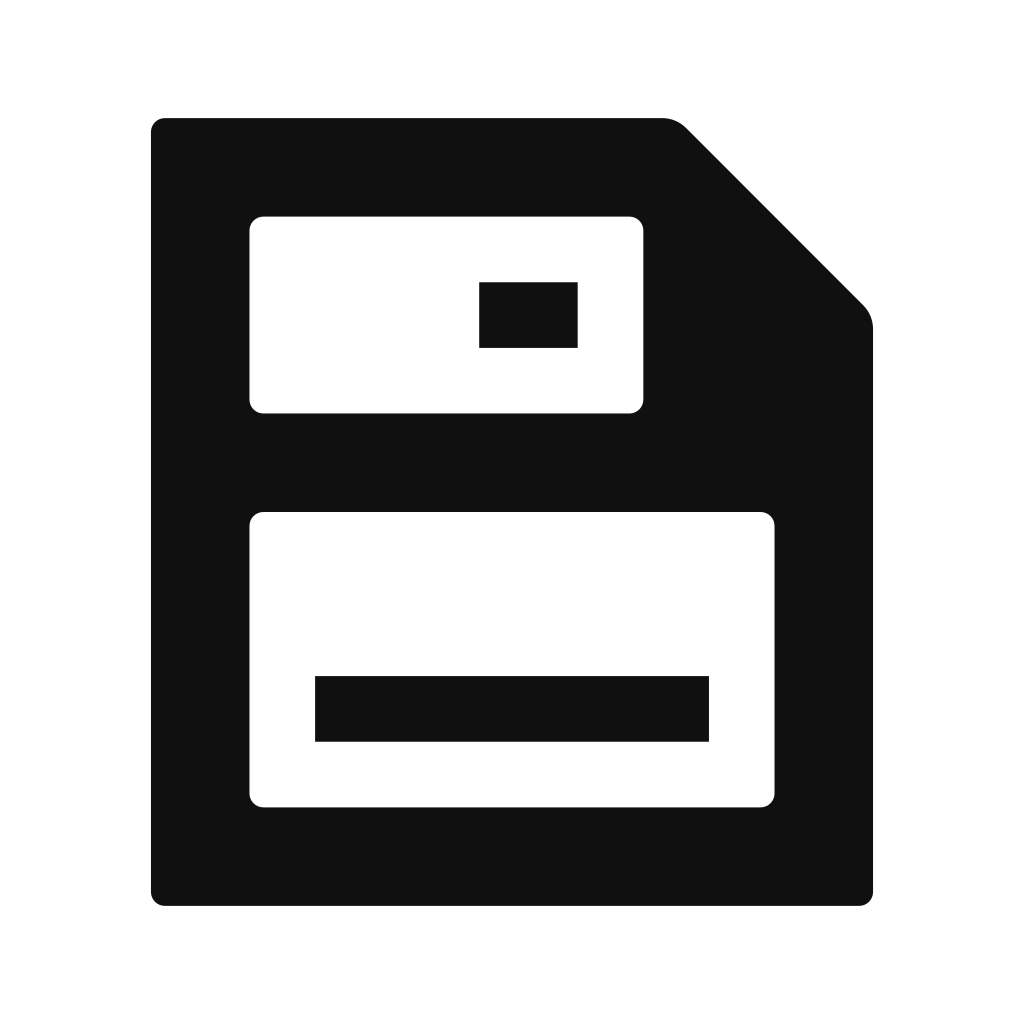 button will quicksave your current canvas into User/Quicksave. New quicksave will overwrite the old.
button will quicksave your current canvas into User/Quicksave. New quicksave will overwrite the old.When editing an emitter, pressing the Emitters
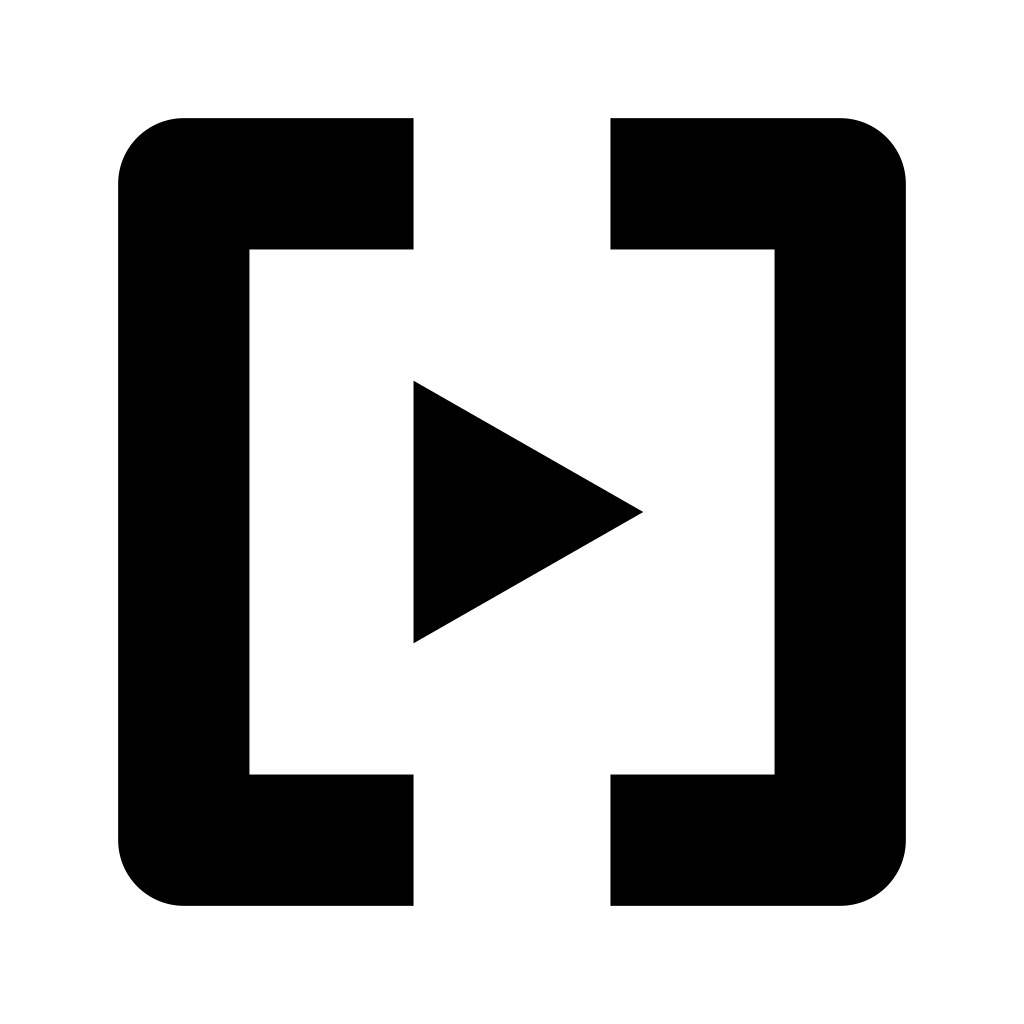 button will cycle through emitters on the same page. For example, this allows to quickly adjust Grain length on all 4 emitters.
button will cycle through emitters on the same page. For example, this allows to quickly adjust Grain length on all 4 emitters.The Overlay Keyboard
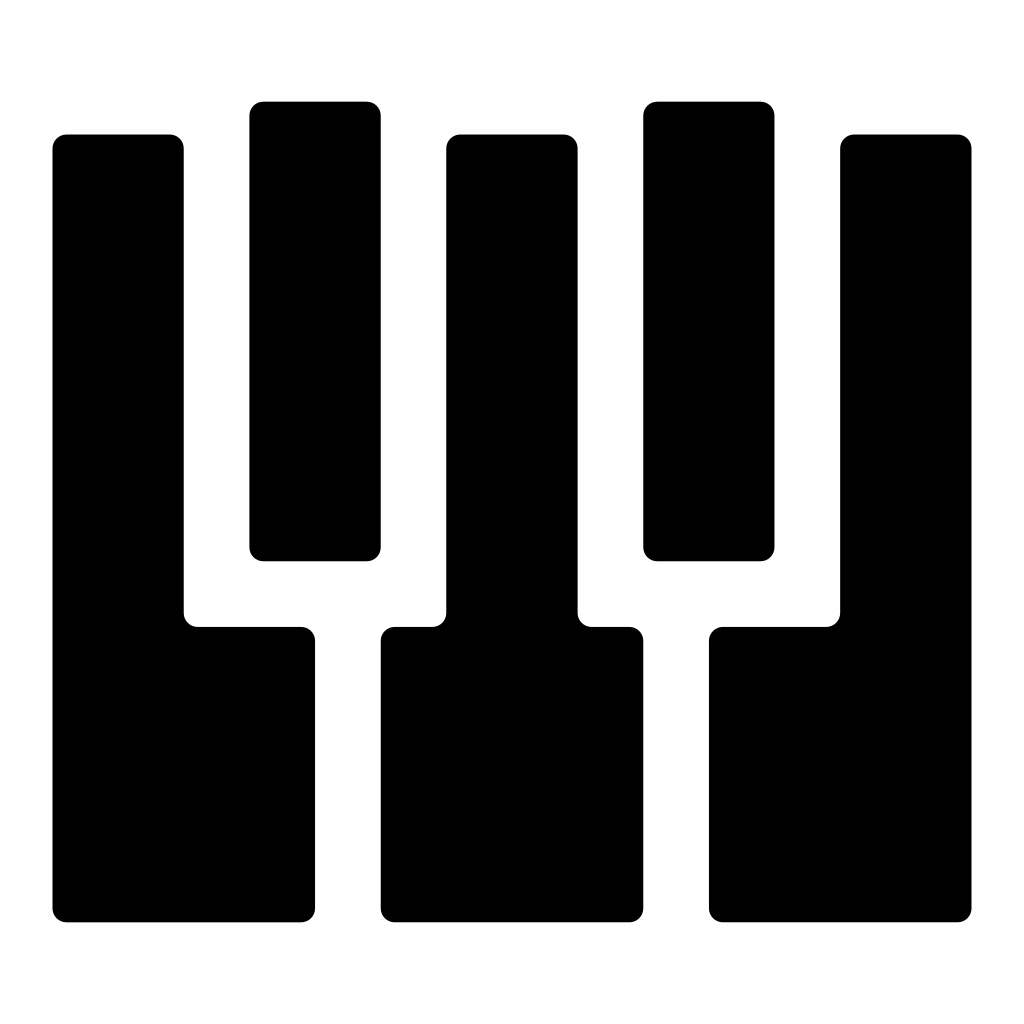 button will toggle the Overlay Keyboard.
button will toggle the Overlay Keyboard.
Moreover, turning any knob while holding the round button will increment the value faster.
There are a few shortcuts not involving the round button:
Double-pressing the Emitters
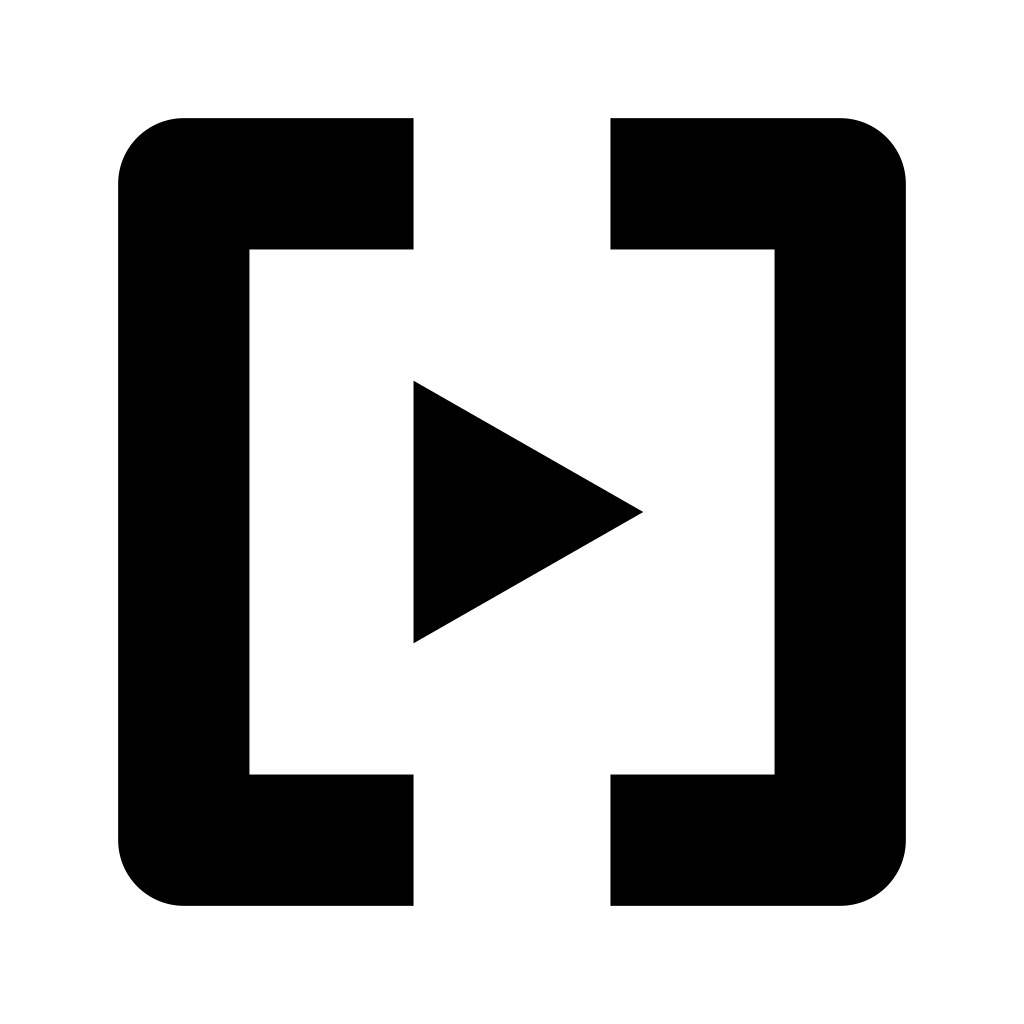 button will toggle between emitter overview and last edited emitter’s settings.
button will toggle between emitter overview and last edited emitter’s settings.Double pressing the Tracks
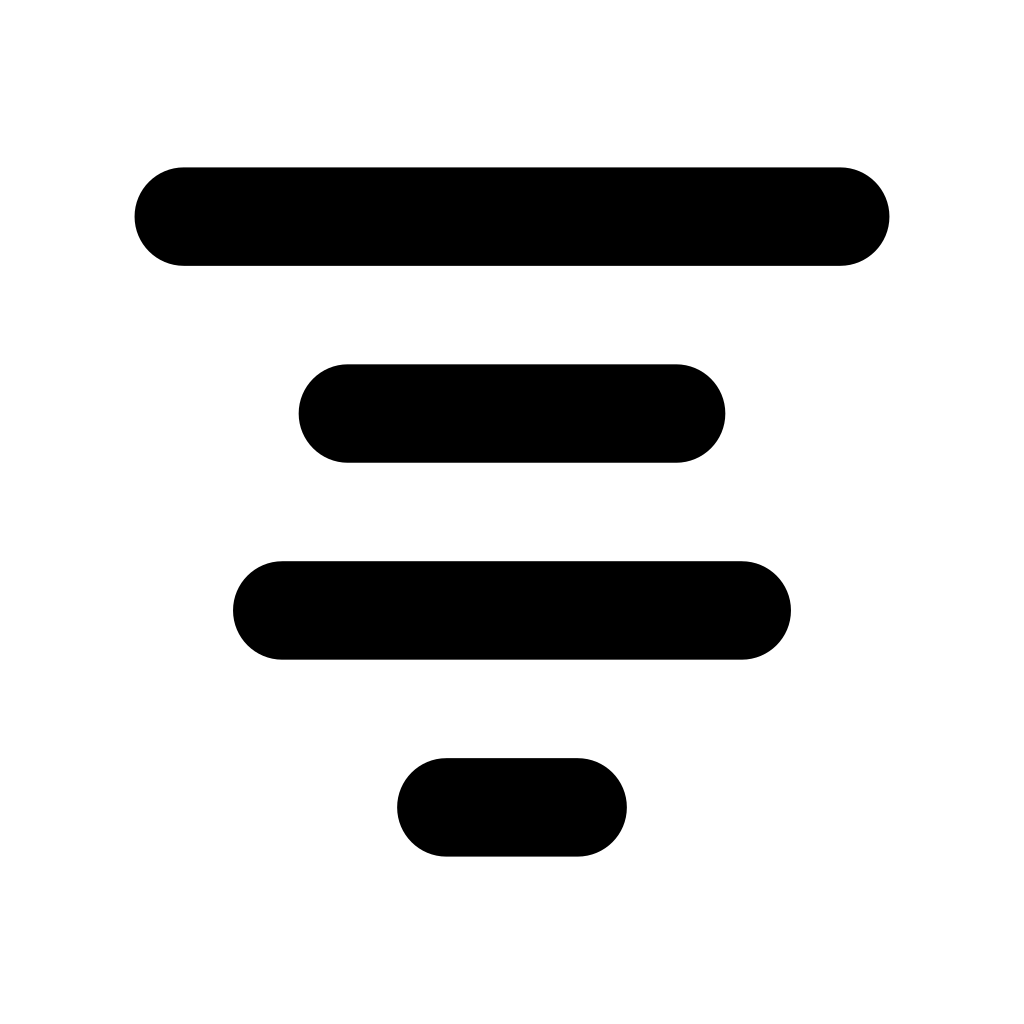 button will toggle between track overview and last edited track’s settings.
button will toggle between track overview and last edited track’s settings.Pressing the Load and save
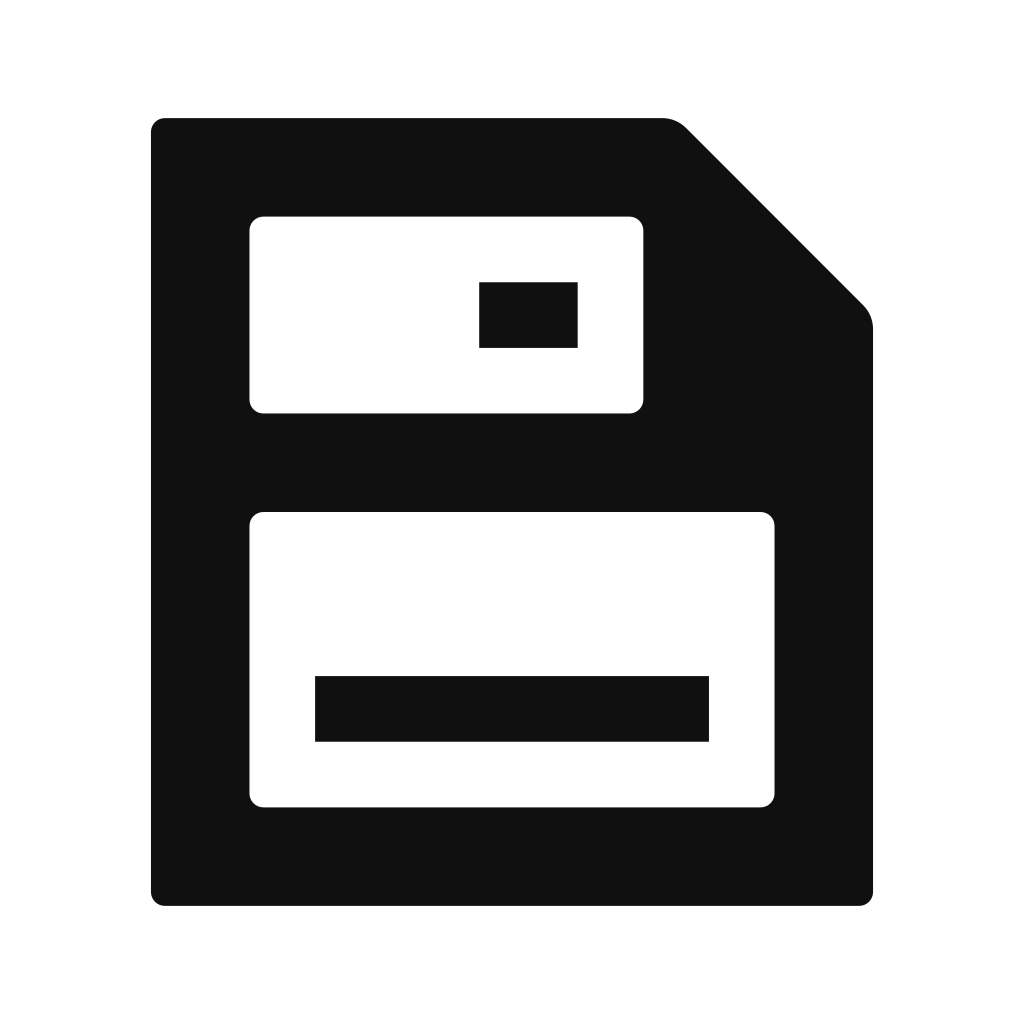 button while already in file browser will bring you to the top-level folder.
button while already in file browser will bring you to the top-level folder.
Info screen
Holding the Settings 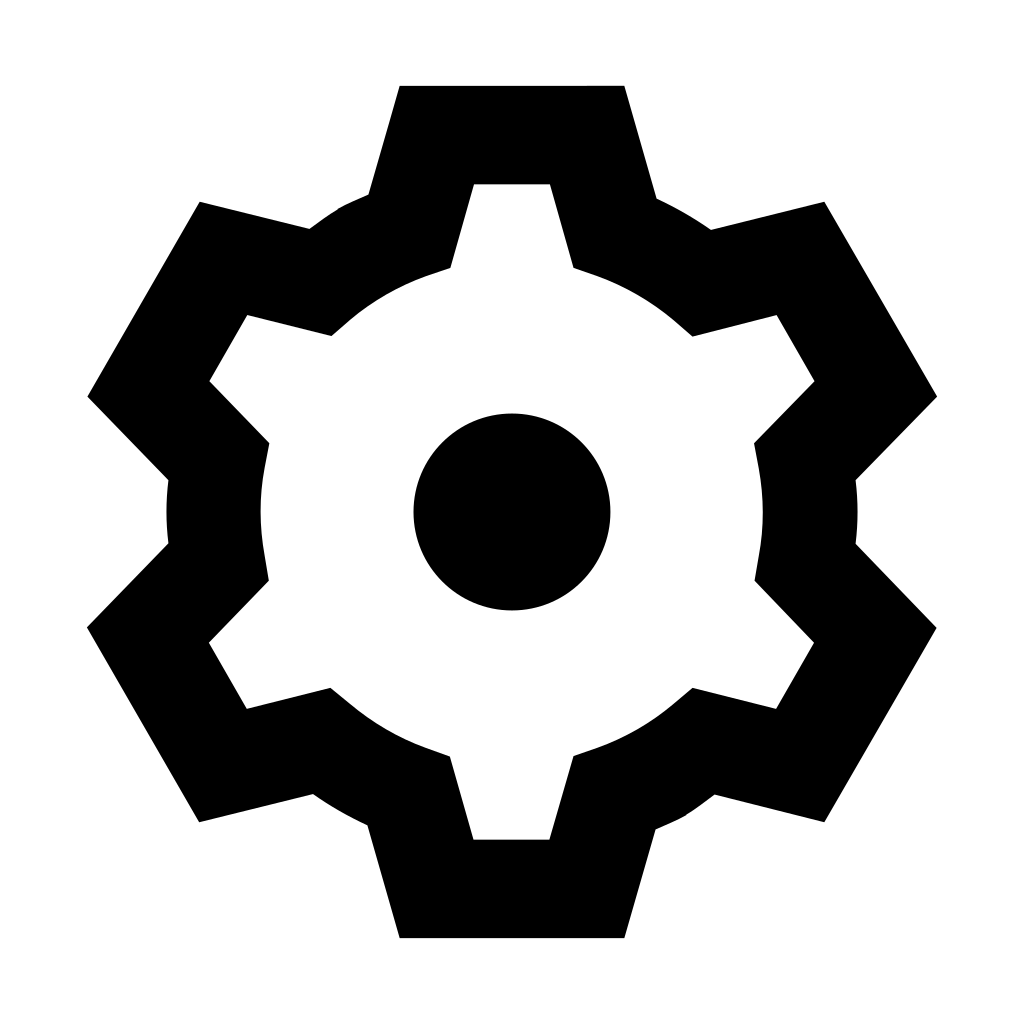 button reveals a handy info screen, which
reports the available space on internal and external storage, the name of the currently loaded canvas (with a button to Save and overwrite it), and the current firmware version.
button reveals a handy info screen, which
reports the available space on internal and external storage, the name of the currently loaded canvas (with a button to Save and overwrite it), and the current firmware version.