Load and edit a sample
Tempera supports many common audio formats as samples, stores them internally as 16-bit 48kHz, and processes them with 32-bit floating point math.
The maximum length of a sample loaded into track is about 11 seconds, however when a longer audio file (up to 5 minutes) is loaded, it is possible to select which slice of audio to load.
When the waveform is now shown across all 4 displays, gray vertical bars are hinting at where the cell boundaries will be. If you’re loading a percussive sample, you will likely want to line the markers with sample transients.
To load a sample into a track:
Go to Tracks
Choose the track you want to load a sample into and press Edit
Press Load to go to the file browser
Choose a sample and press Load
Adjust the Start and End points and press Load. Scroll faster by holding the Round button.
The sample is now loaded into the track, don’t forget to adjust its Base tuning
To edit a sample when it’s already loaded into a track:
Go to Tracks
Choose the track you want to load a sample into and press Edit
Press Trim
Then, on the Trim page:
Turn the first and last knobs to adjust the start and end points
Listen to the whole sample or just its tail
Normalize it, and Trim everything before or after the start and end points, respectively.
Rev to reverse the sample
Frequently Asked Questions
Why does Tempera export audio files as .flac?
FLAC is an open lossless compression algorithm, which makes audio around 50% smaller at zero loss of quality. Think of it like a zip file, and not like an mp3.
After saving a canvas, can I move or delete the original audio files used as samples?
Yes, the saved .canvas file is fully self-contained.
When previewing/auditioning audio samples, the volume is too loud.
Adjust Audition Volume in Settings
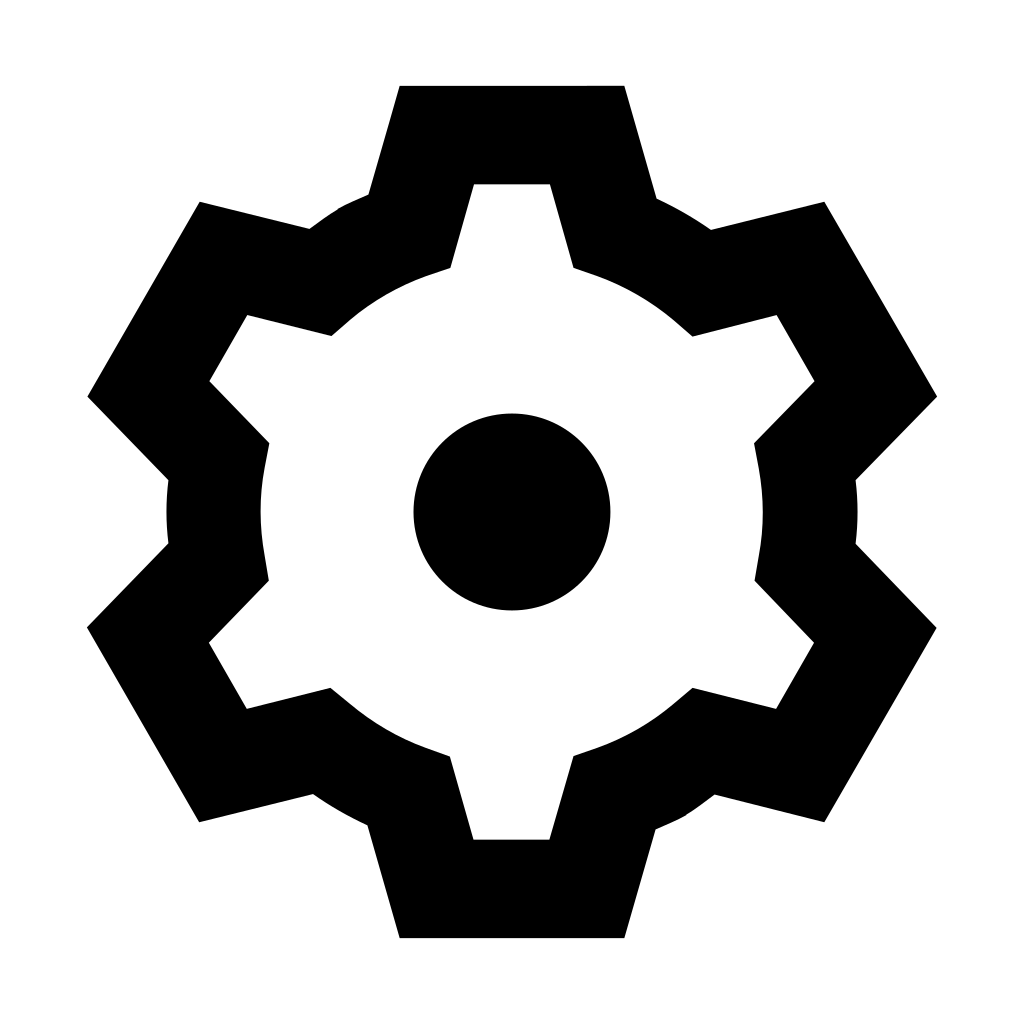 .
.
Tip
While Tempera will accept and play any audio, here are a few general recommendations for making your own samples:
If you’re making a harmonic sound (such as a synth waveform), try keeping the base sample to a lower tuning, such as 110Hz or 220Hz.
When making sequenced sounds, it’s nice if the audio sample is neatly divisible in 8 equal length slices. This will make it align well with the touchgrid cells.
When making a sample with an embedded melody that’s meant to be played with a keyboard, it’s usually a good choice to have the melody run in “safe” notes, such as octaves and fifths. For a bonus challenge: try making a sample melody more with timbre and less with pitch.